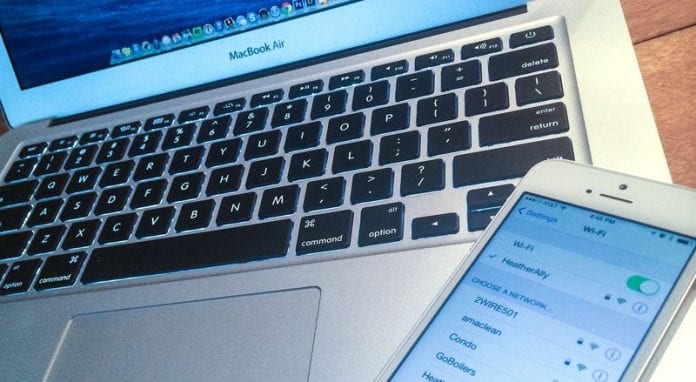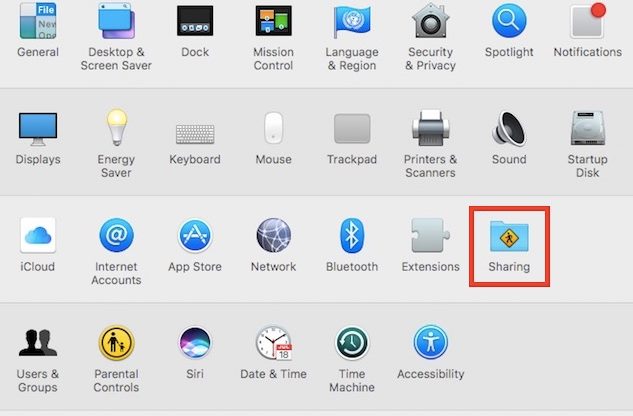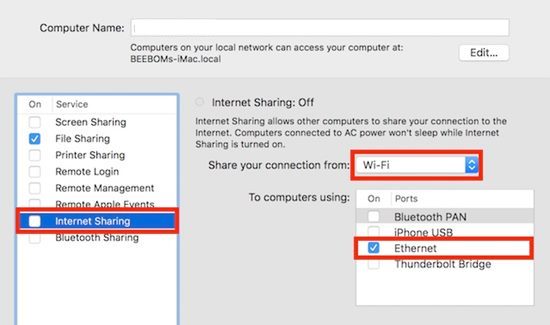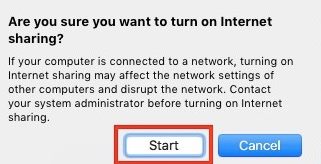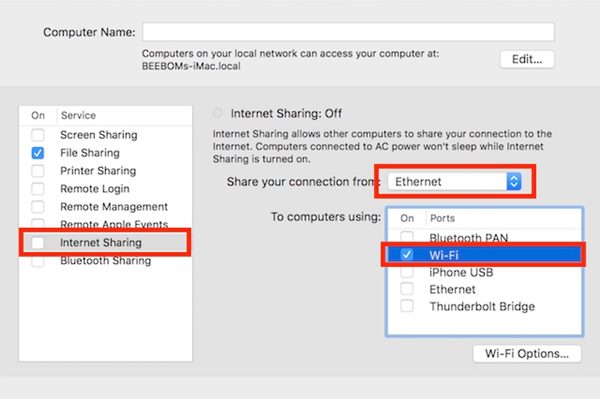The internet could be the powerhouse for your work on projects, data, or anything online, like downloading material. You might have a Mac with an internet connection, but eventually, you find that you have all your project data on your other device that doesn’t have an internet connection. That comes to the real problem, how would you then cover your project now? Is there any way to share the web connection of the Mac, although it looks impossible because there isn’t any such option on the Mac? Hey! Wait, there is a method by which the same could be easily done; don’t worry if you do not know about that. We have written this article to make you know about the method through which the internet connection of the Mac could be easily shared through the Ethernet or over the WiFi. Just go and read out the article to know about that method. Also Read: How To Find Devices Connected To Your Wifi Network
Share the Internet From MAC over Wifi or Ethernet
The method is easy and straightforward, and you must follow some simple step-by-step guides below. Also Read: How To View Saved Wifi Passwords In Android
1) Share the Internet Over Ethernet
Wish to share your Mac’s internet connection with the other laptop or PC through Ethernet, just read the steps for that:
First, launch the System Preferences on your Mac and then go to the option Sharing and open it.
When you reach the next screen, look for the Internet Sharing option and click on it. There would be a checkbox next to this option but be sure you don’t check it. Select the WiFi option from the drop-down menu “Share your connection from” in the next action, and after that, check the checkbox next to the “Ethernet” option that is placed in the To computers using field.
After doing all the above steps, share your internet connection by selecting the checkbox next to Internet Sharing and clicking on the Start button from the dialogue box that prompts up on the screen. That’s all you can now easily share your internet connection with the other laptop or PC by just plugging in the ethernet cable connection between both devices.
Share Inter Over WiFi
This could be a great thing to do if you could share your internet connection to the Mac over WiFi, as it is extremely handy, and you would not require any link cables. To make the Mac share its ethernet connection over the WiFi, you would have to follow the steps that are given below:
- First, launch the System Preferences on your Mac and then go to the option Sharing and open it.
- When you reach the next screen, look for the “Internet Sharing” option and click on it. There would be a checkbox next to this option but be sure you don’t check it up. Select the Ethernet option from the drop-down menu “Share your connection from” in the next action, and after that, check the checkbox next to the “WiFi” option that is placed in the “To computers using ” field.
Note this step, as there have been substantial changes made to it. 3. After doing all the above steps, share your internet connection by selecting the checkbox next to Internet Sharing and clicking on the Start button from the dialogue box that prompts up on the screen. That’s all; you can now easily share your internet connection with the other laptop or PC with a WiFi connection between both devices. Also Read: How To Use Both Data & WiFi To Boost Internet Download Speed So this is all about how the internet connection could be easily shared by the Mac over the WiFi or the Ethernet and hence could be utilized by the other sharing devices. From this article, you have got that the method is very easy to apply, and there is no need to do any of the advanced indulgences in the system of the Mac to get the function mode available for working to share the internet successfully. So you also use this method now only and share your Mac’s internet.