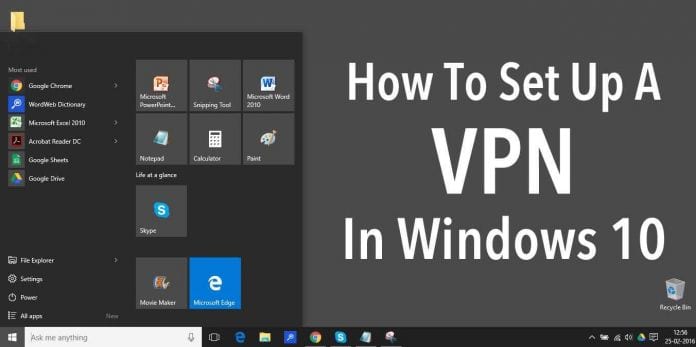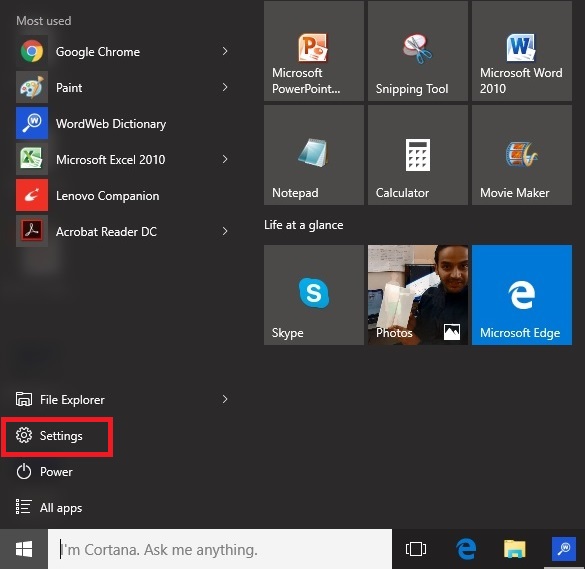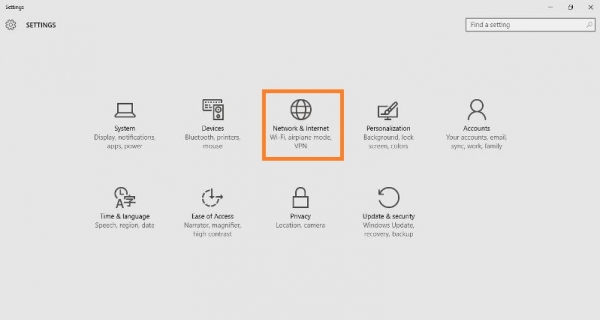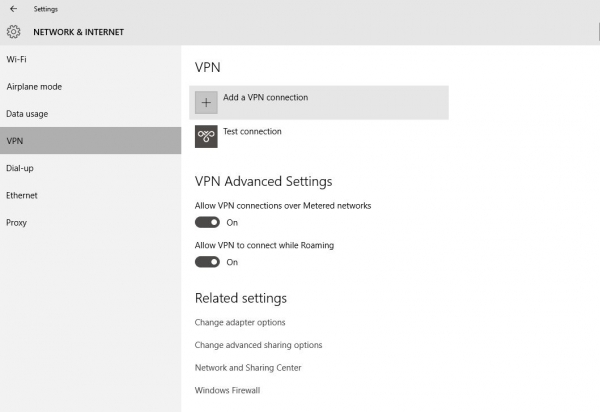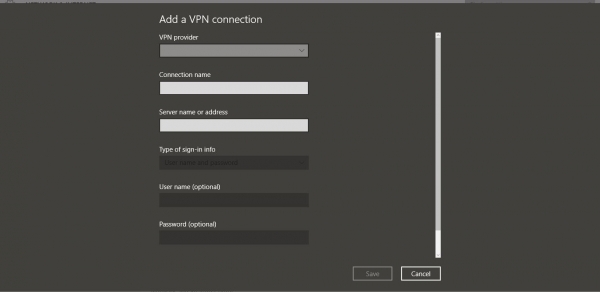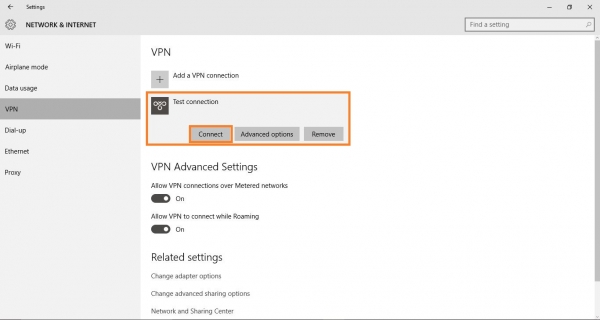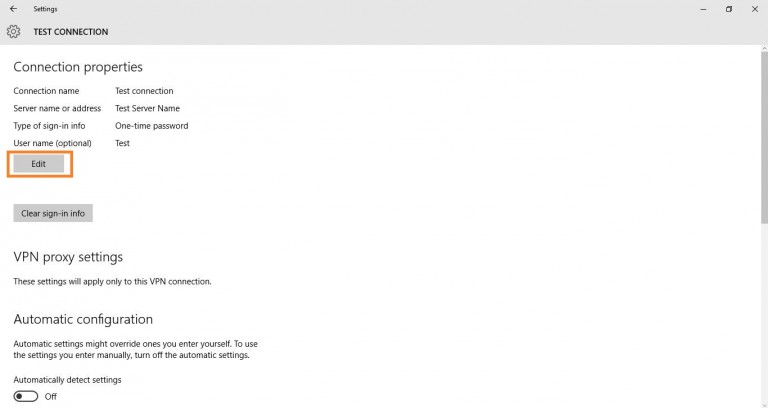How To Set Up A VPN In Windows 10
Before you install the VPN setup into your computer, log into your Windows 10 with all your administrative privileges. And after that you just need to follow the below simple steps to proceed.
Steps to Set Up A VPN In Windows 10:
Step 1: To get started with setting up VPN in Windows 10, Open settings. Step 2: Select option “Network and Internet” and open the settings relevant to this option. Step 3: At left panel, select VPN and VPN setup window will appear in front of you. Step 4: Click on “Add a VPN connection” and a new window will appear showing the setup of VPN in Windows 10. Step 5: Now fill the following details:
Select Windows (by default) under VPN provider Assign connection name according to your choice. Enter server name or address. From VPN type, Select “Point to Point Tunneling Protocol(PPTP)“. Enter username and password. Select “Remember my sign-in info” present at the bottom so that in future you will be avoided to login in again and again. Finally, save it.
Step 5: Now, you will observe a new added VPN connection present under the VPN Windows. Step 6: Click on that newly added connection and select “Connect” and this will connect you to your server. Step 7: If you want to edit the information of your newly added connection, click on Advanced Settings present just below the “Connect“. Step 8: Advanced Options will display all the connection properties of newly added VPN. Click on Edit button to re-edit the VPN information. You can also click on “Clear sign-in-info” just below the “Edit“option to clear your password/username . So this is all about How To Set Up A VPN In Windows 10. With the complete guide you can easily set up the VPN in your Windows 10 PC. So try this out today and have fun. Hope you like the guide, keep on sharing with others too. Leave a comment below if you have any related queries with this.
Δ