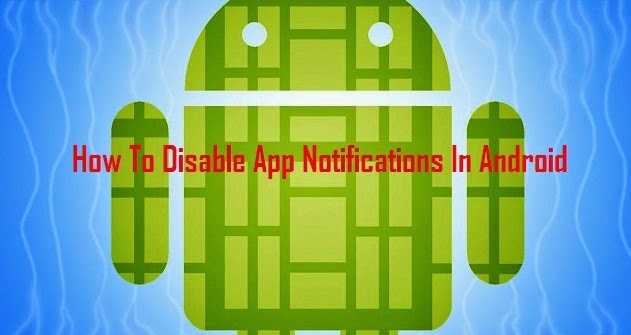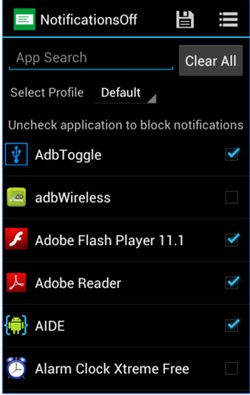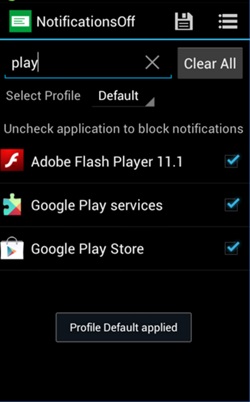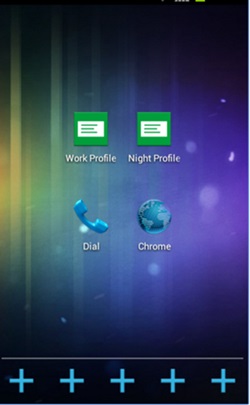When you get a notification on your device, like any Facebook message, a notification is displayed on your android device . And your eyes always get distracted by that notifications. But sometimes, you really need your full concentration at your work, and these notifications might disturb you and distract you from your work. So here we have an alternative for it by which you can actually disable all your android notifications; yes, it’s possible as this feature is not by default in android devices. Still, you can use this by the method that we are discussing right here. So have a look at the complete guide discussed below to proceed. Also Read: How To Play Your Favorite PC Games On Your Smartphone
Steps to Disable All App Notifications in Android
The method is simple and straight, and you will require root here as if you go for a nonrooted method, only limited app notification will get silent, and others will always arrive on it. So have a look at the below guide step by step.
Features Of Notifications Off App:
Using the new ‘Profiles’ feature, you can keep multiple pre-configured profiles and quickly switch between them with a single click on a shortcut on your home screen. Or, you can completely automate it with Tasker integration. Notifications Off can also automatically disable notifications for new applications as soon as they are installed.
First of all, you need a rooted android as the app we are discussing right here can only be installed on a rooted android, so Root your android to proceed.
- Now, in the list, you will have to select the only apps from which you want to receive the notification, for example, some important apps like Facebook, What’s app & TechViral, etc.
- You have to enter the profile name of that profile in which you are blocking that notification, and after that, simply click on the save icon, and you can also select the Icon for different profiles on your screen.
- That’s it, and you are done, now. The selected app notification will get appeared at that profile, and others will get blocked in that profile. With this method, you can easily disallow app notifications by just tapping on their names rather than individually disabling the app notifications of the apps. So try this out today. I hope you like this cool solution, do share it with others too. Leave a comment below if you have any related queries with this.
Δ