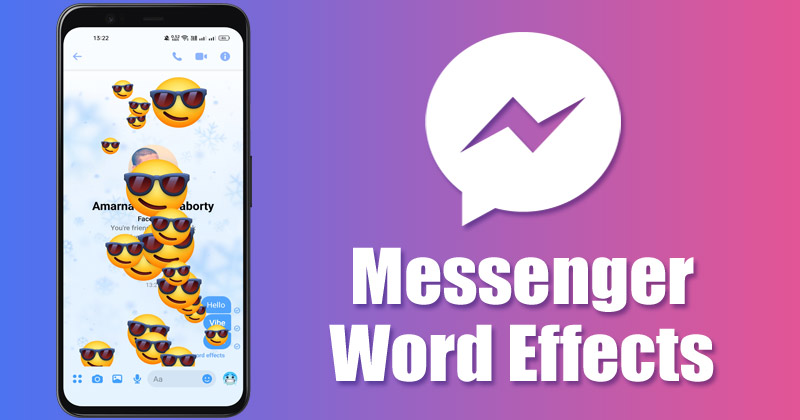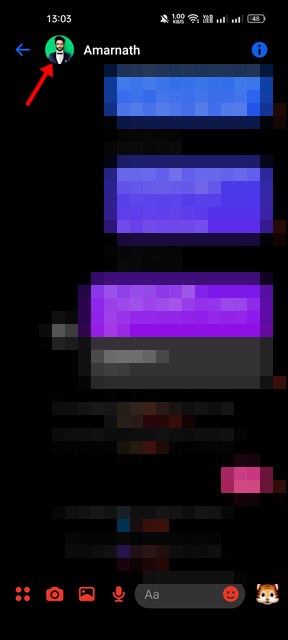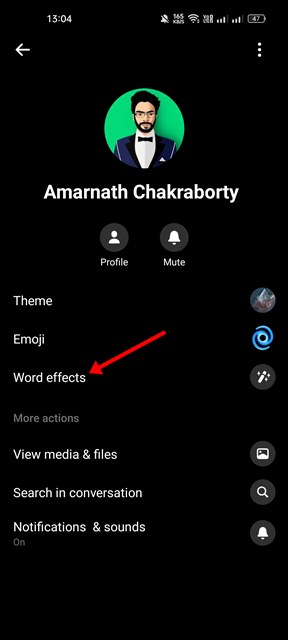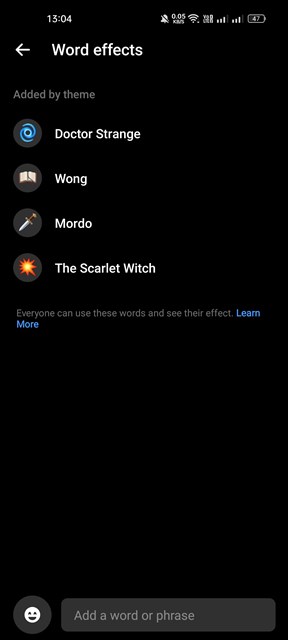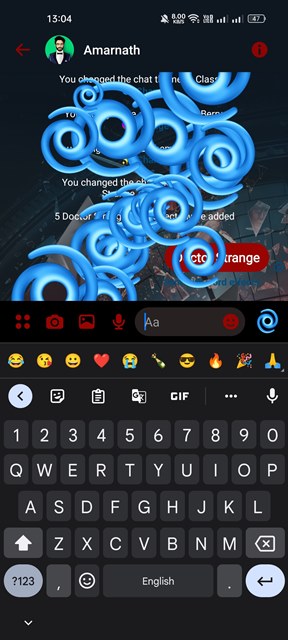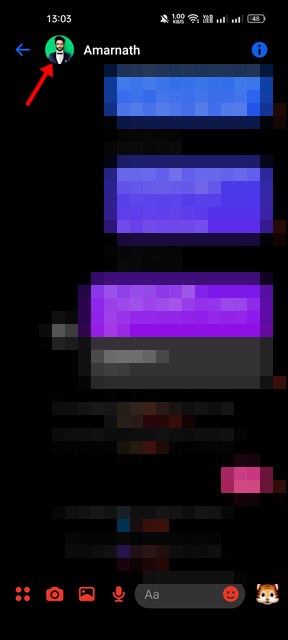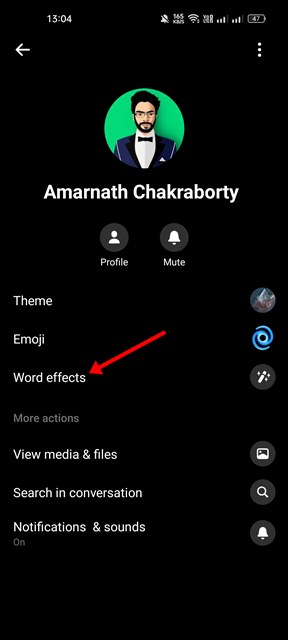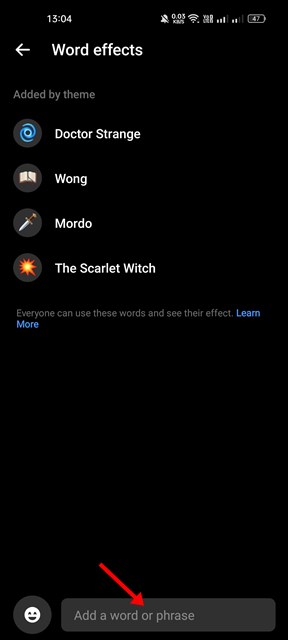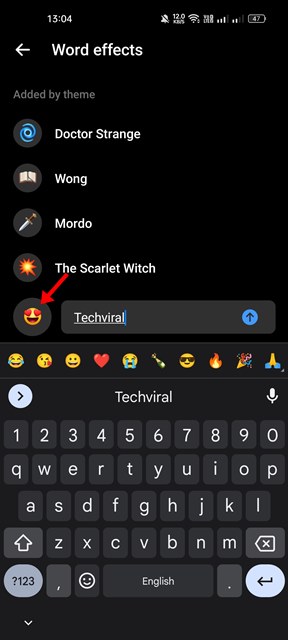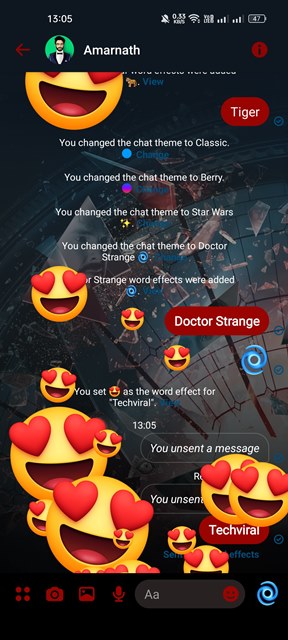This article will discuss Word Effects and how you can use it on Facebook Messenger. Word Effects is designed to improve your messaging experience by adding certain visual elements. The visual elements of the feature will certainly make your conversations more fun & exciting.
What are Word Effects in Messenger?
In short and simple words, Word Effects is a set of words/phrases which, if used in a conversation, will initiate emoji animations that will flow all over the screen. If you send word effects on a chat in Messenger, the accompanying emoji animation will float all over the screen. However, the only take here is that the chat where you will be using Word Effects should have applied a theme. If the conversation has a default messenger theme, the word effects won’t play. Messenger even allows you to create your word effects with your emojis. After creating a word effect, you need to type & send the word/phrase to fill both chat screens with animations of emojis.
How to Use Word Effects in Messenger?
Well, it’s pretty easy to use Word Effects in Facebook Messenger, but you need to use the mobile app. The functionality isn’t available on computers. Here’s how to use Word Effects in Messenger.
First, open the chat where you want to use word effects and change the Messenger theme.
Once changed, tap on the contact’s name at the top.
On the profile page for the other person, scroll down and tap on the Word effects.
On the Word effects screen, you will see all available word effects. You need to take a note of the phrases and emojis.
After taking the note, open the chat again and send the exact phrase as a text.
That’s it! This will fill your screen with emojis floating from the bottom to the top.
How to Create Custom Word Effects on Messenger?
As mentioned above, Messenger even allows you to create custom word effects for chats. Here’s how to create custom word effects on Messenger.
First, open the Messenger chat with a theme applied.
Tap on the contact’s name at the top.
On the profile page for the other person, scroll down and tap on the Word effects.
On the Word effects screen, tap on the bottom text box and add your desired phrases.
Next, select the emoji you want to add to the word/phrase. Once done, tap on the Done button.
Now, open the chat again and send the word you have set.
This is how you can add custom word effects to Messenger. So, that’s all about using Word effects in the Messenger app for Android & iOS. The Word effects are an exciting feature, but it has some limitations. You can’t trigger multiple word effects with a single text, and you can only add a total of 50 custom phrases as word effects.
Δ