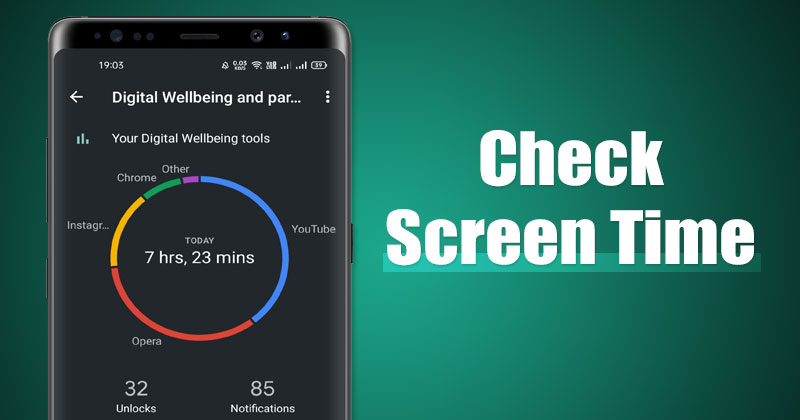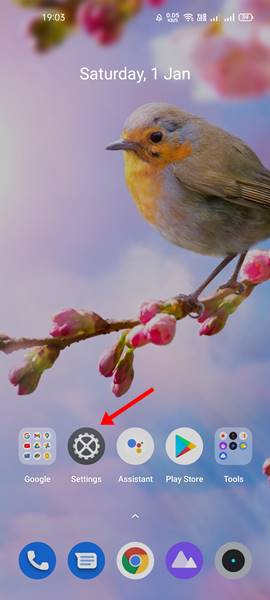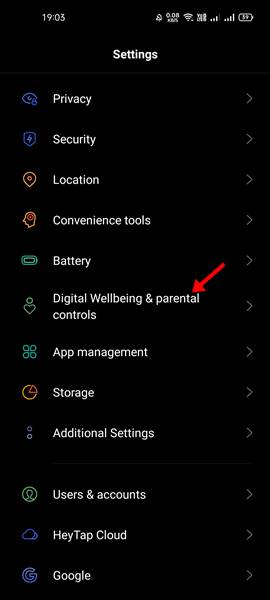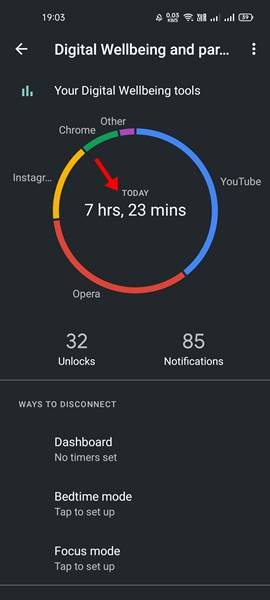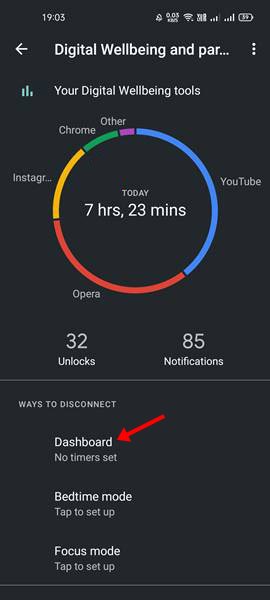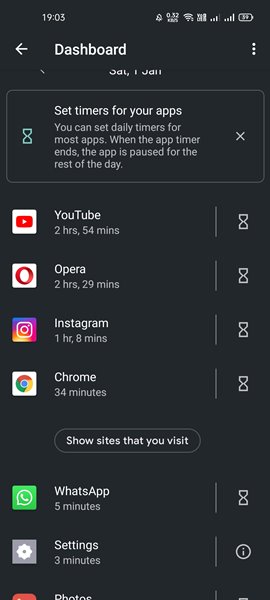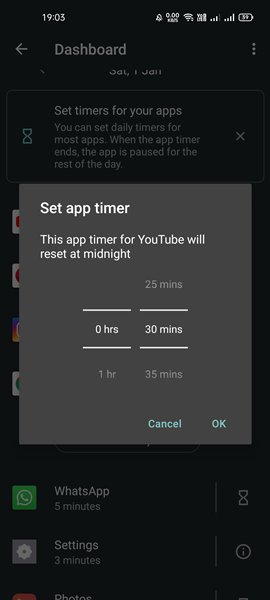If you have an Android device and have unlimited internet bandwidth, you might have unknowingly wasted countless hours doing non-productive things. Android devices are great, but they can also be problematic for some. There are many people who are concerned about how much time they spend on their smartphones. Fortunately, Android has a feature called Digital Wellbeing that lets you manage time spent on smartphones. There’s a feature in Digital wellbeing that lets you set a specific amount of time each day you spend on various apps. Also, there’s a focus mode that allows you to choose which apps are allowed and which apps are not when you turn on the feature. Also read: 10 Best Android Apps To Backup/Restore Data
Steps to Check Screen Time on Android Device
So, in this article, we are going to share a step-by-step guide on how to check screen time on Android. After following the steps, you will be able to know how much time you actually spend on your phone every day. Let’s check out.
First of all, open the Settings app on your Android smartphone.
On the Settings app, scroll down and tap on the Digital Wellbeing and Parental Controls option.
On the Dashboard, you will be able to see the total screen time of the day.
Scroll down and tap on the Dashboard option as shown below.
On the Dashboard, you will be able to see the apps that you use the most.
To set daily timers for the apps, you need to tap on the timer icon behind the app name.
Now you will be asked to set the time. Simply set a specific amount of time you want to use the app per day. Once you hit the screen time limit for the day, you can’t use the app until the timer resets.
That’s it! You are done. This is how to check Screen time on Android. Digital Wellbeing is indeed a great feature to see detailed breakdowns for how you use your Phone. I hope this article helped you! Please share it with your friends also. If you have any doubts related to this, let us know in the comment box below.
Δ