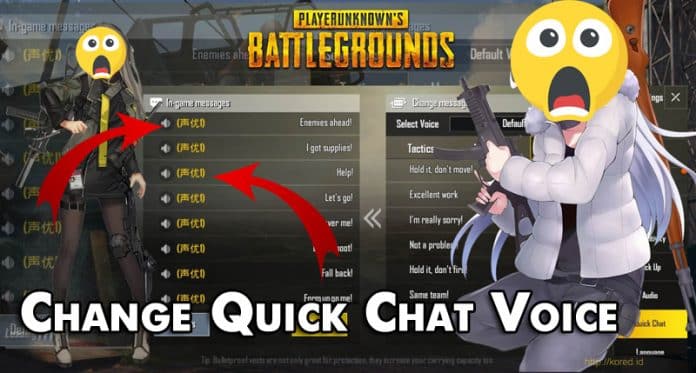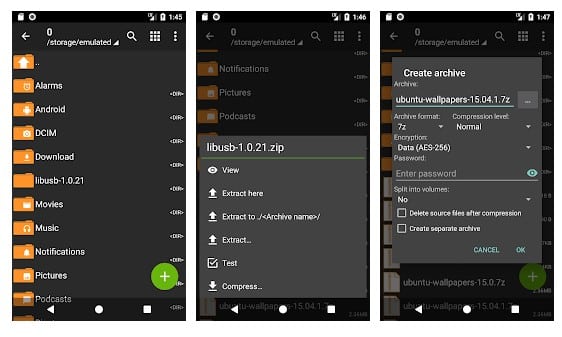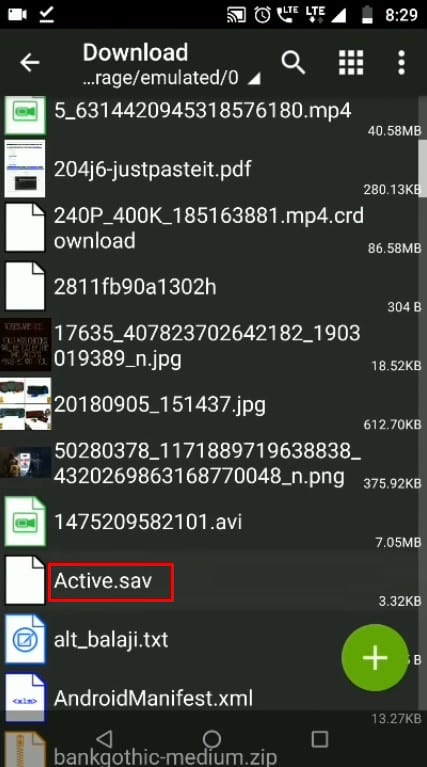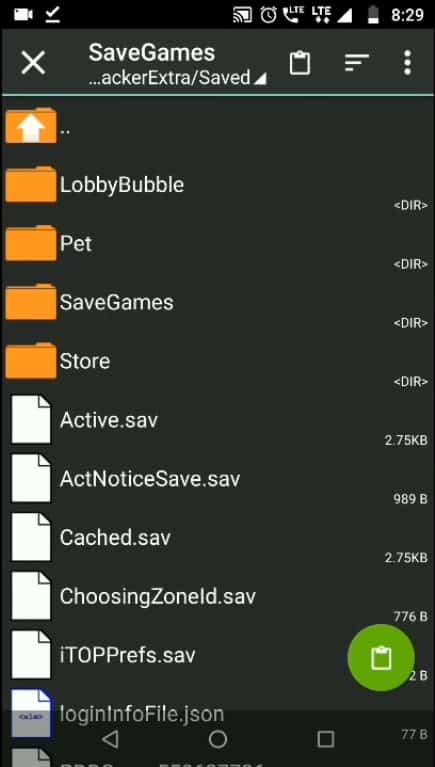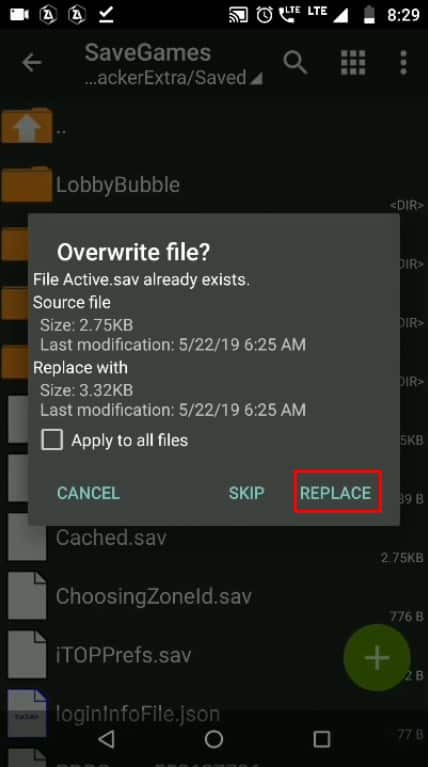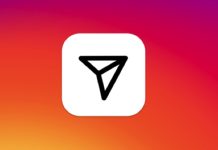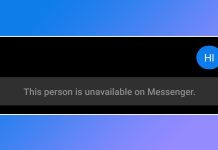In this article, we are going to share with you an awesome trick to change PUBG Mobile voice chat sounds.
How To Change Quick Chat Voice On PUBG Mobile
Well, if we take a brief look at the mobile gaming section, we will find that PUBG Mobile is the latest trend. PUBG Mobile is available on both Android’s Google Play Store and iOS App Store. On both of the platforms, the game is equally popular. You won’t believe it, but millions of users right now play PUBG Mobile. In case, if you don’t know, PUBG Mobile is an ultimate battle royale game where you need to fight and survive until the very end. Until now, we have shared lots of tutorials on PUBG Mobile like best loot locations, best tricks to survive, etc. Today, we are back again with another powerful trick that will change your entire PUBG Mobile gaming experience. If you have been playing PUBG Mobile for a while, then you might know that the game offers few pre-loaded chat voice messages like – Enemies Ahead, Bring Up Voice Chat, Stay Alert, I Got Supplies, etc. All these voice chat sounds are available in the English language, and the players can use it during the match. However, what if we tell you that you can change the voice chat sounds to Japanese or Korean language? It’s possible, and lots of PUBG Players are already using the trick. So, in this article, we are going to share you an awesome trick to change PUBG Mobile voice chat sounds.
How To Change PUBG Mobile Voice Chat Sounds?
To change the PUBG Mobile Voice chat sounds, users need to use a file manager app known as ZArchiver. We will be providing the Google Play Store link later in the article. The good thing is that the trick works on both rooted and non-rooted Android device. So, let’s know how to change the PUBG Mobile Voice Chat Sounds. Step 1. First of all, download & install ZArchiever on your Android smartphone. Step 2. Now you need to download the voice chat sounds. Currently, we have six-voice chat sounds that you can use. Download it on your Android smartphone.
Japanese Female Voice Japanese Male Voice Korean Voice Baby Santa Voice Loli Version Loli Version 2.0
Step 3. Now Open ZArchiever and open the location where you have saved the voice chat file. Extract the contents of the file and copy the Active.sav Step 4. Now head to the Storage > Emulated > Android > Data > com.tencent.ig > Files > UE4Game > ShadowTrackerExtra > ShadowTrackerExtra > Saved > SaveGames. There paste the copied Active.sav file. Step 5. Check the ‘Apply to all files’ and then tap on ‘Replace’ That’s it, you are done! Now just open PUBG Mobile game, and during the game, you will see new voice chat options. All command voices will be changed to the selected voice. The download links were taken from Uchiha Gaming Youtube Channel. So, this is how you can change PUBG Mobile Voice chat sound 2019. If you know any other trick like this, let us know in the comment box below.
Δ