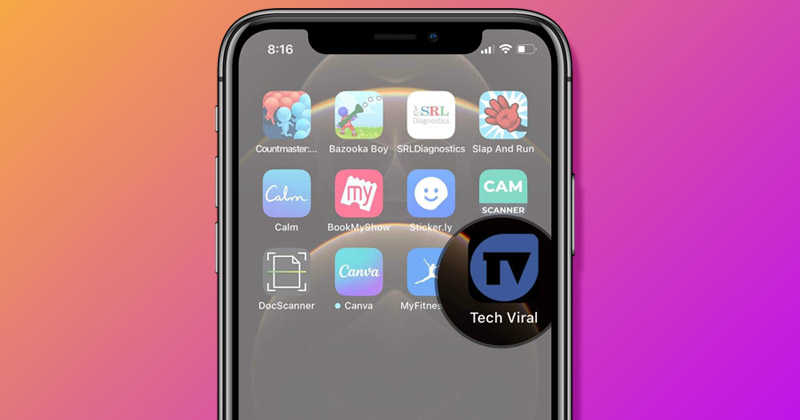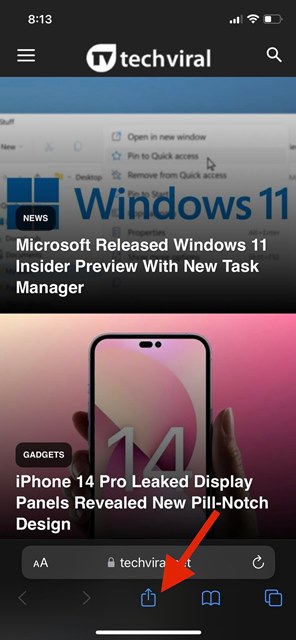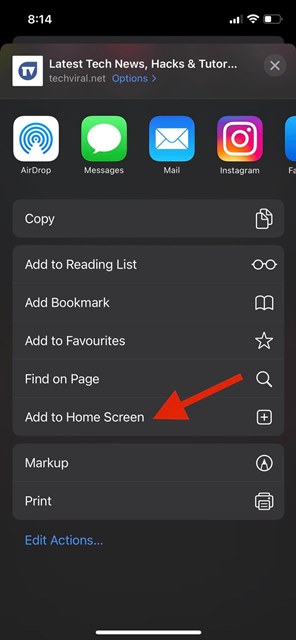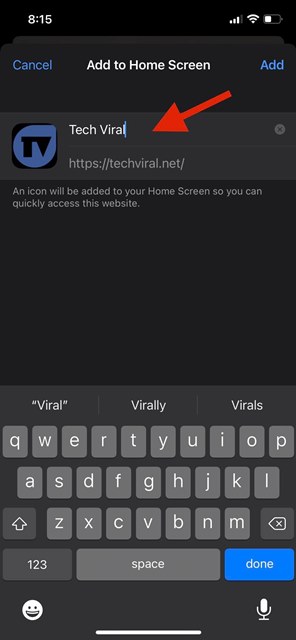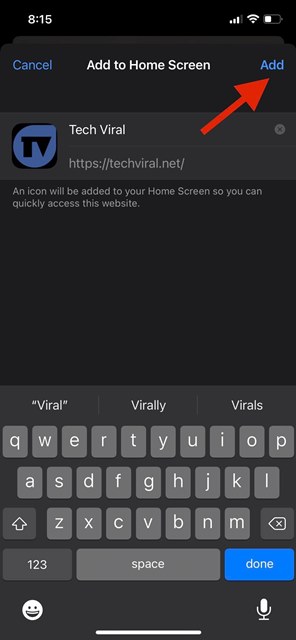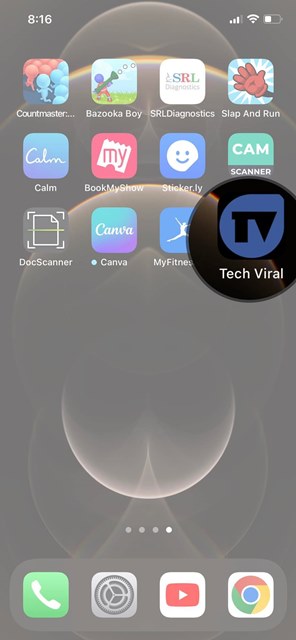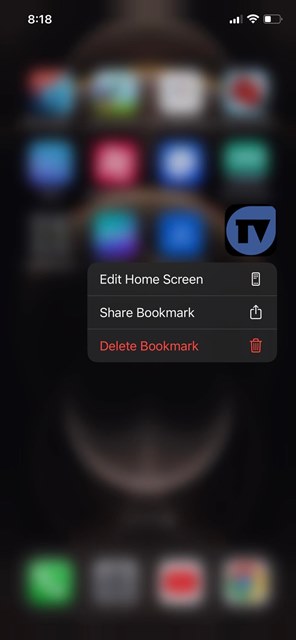While browsing the web, we often come across useful websites that we wish could have offered an app for quicker access. Yes, you can bookmark the website, but what if I tell you there’s an easier & faster way to access your favorite sites on your iPhone? IOS also allows you to add your favorite websites to the home screen. There are no limitations on how many websites you can add to your iPhone home screen, but you need to use the Safari web browser. Apart from Safari, no other web browsers, such as Chrome, Firefox, etc., would let you add website shortcuts to the iPhone home screen. Hence, if you are interested in adding website shortcuts to your iPhone home screen, you read the right guide.
Steps to Add Websites to Home Screen on iPhone
This article will share a step-by-step guide on adding your favorite websites to your iPhone or iPad homescreen. The steps will be straightforward; follow them as we have directed. Let’s get started.
First of all, open the Safari web browser on your iPhone. Next, visit the site you want to add to your iPhone home screen.
At the bottom of the screen, tap on the Share button.
On the Share menu, scroll down and tap on the Add to Home Screen option.
Now, you need to type in the website’s name that you want to see on your home screen.
Once done, tap on the Add button.
Now, move to the home screen. You will see the website shortcut.
If you wish to remove the shortcut, long-press the site icon on the home screen and select Delete Bookmark.
That’s it! You are done. This is how you can add your favorite websites to your iPhone home screen. You can also add your favorite websites to the Android home screen. Check out our guide – Add Websites to Home Screen on Android. So, that’s all about how to add your favorite websites to the iPhone home screen. You can follow this method to add any website to your home screen, regardless of whether the site has an app for it.
Δ