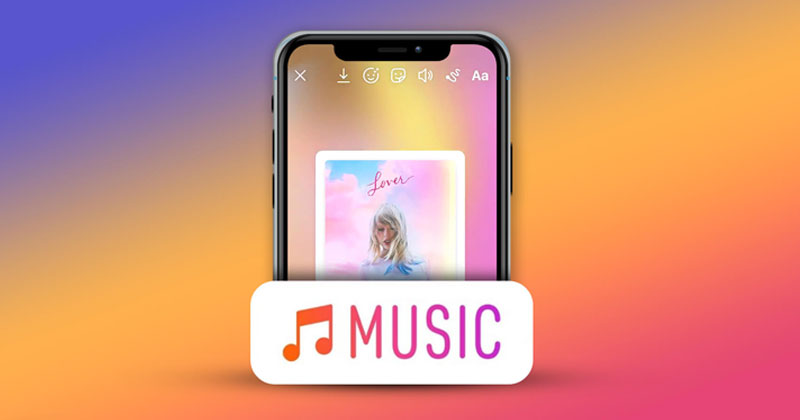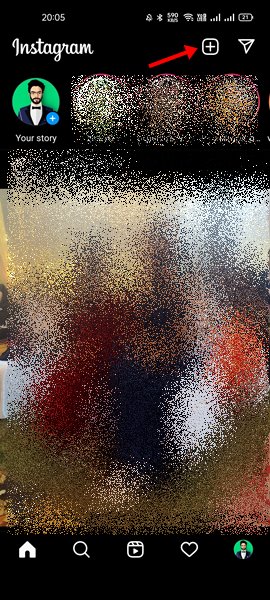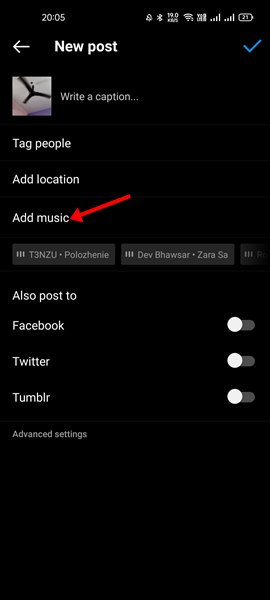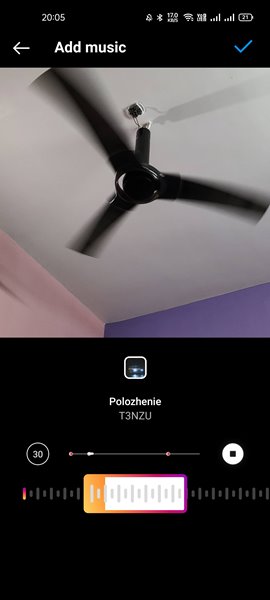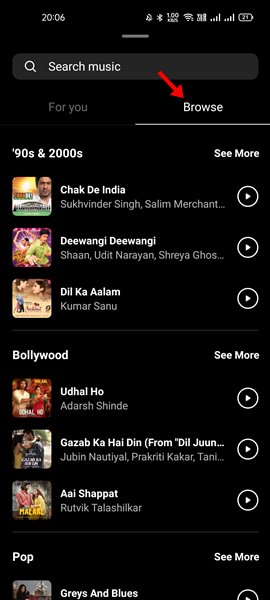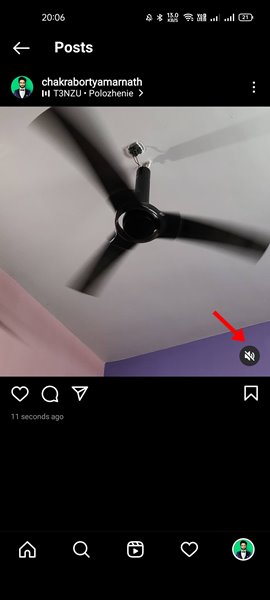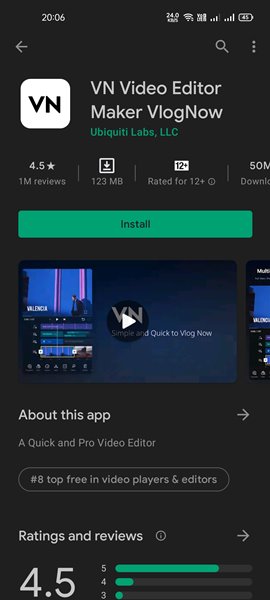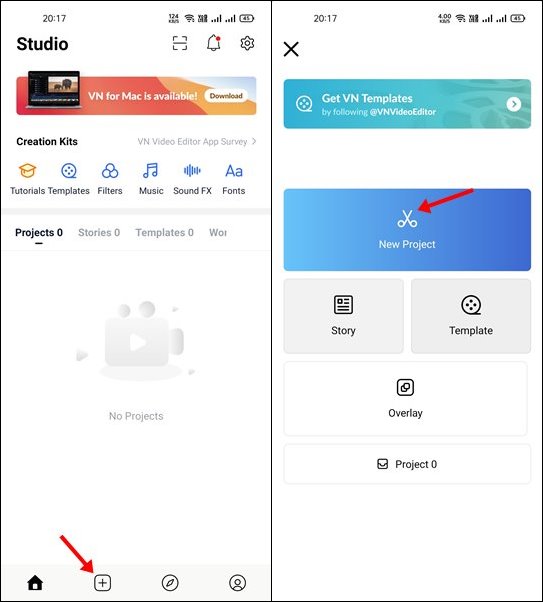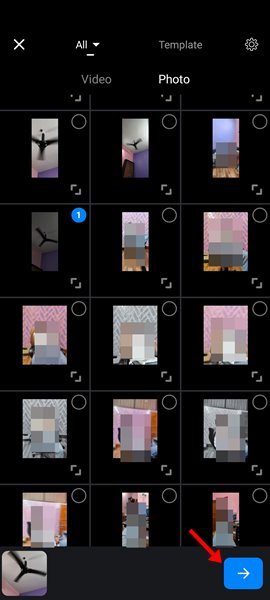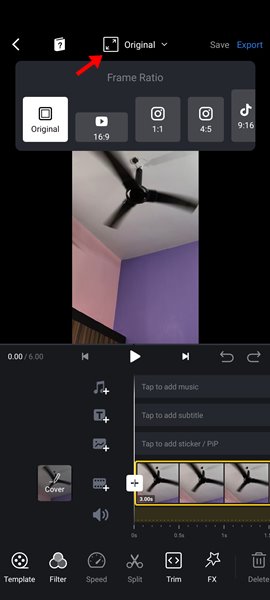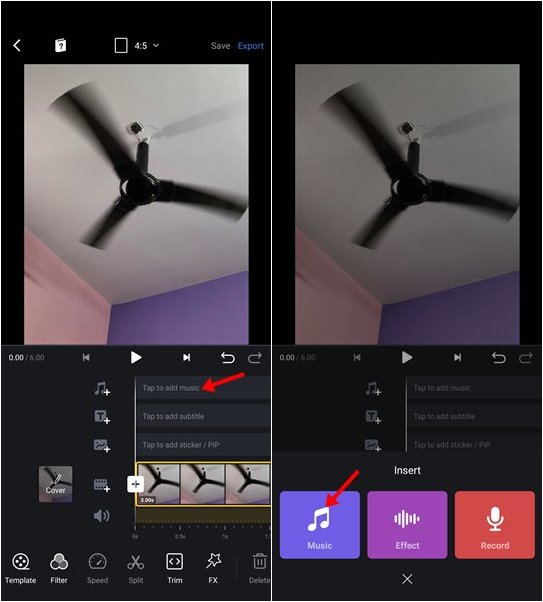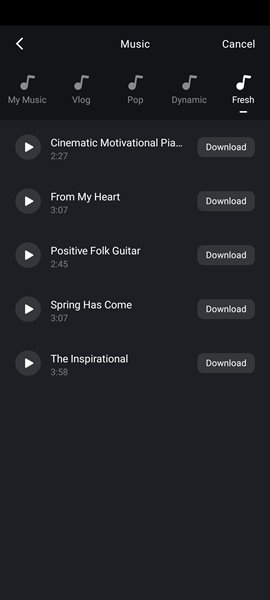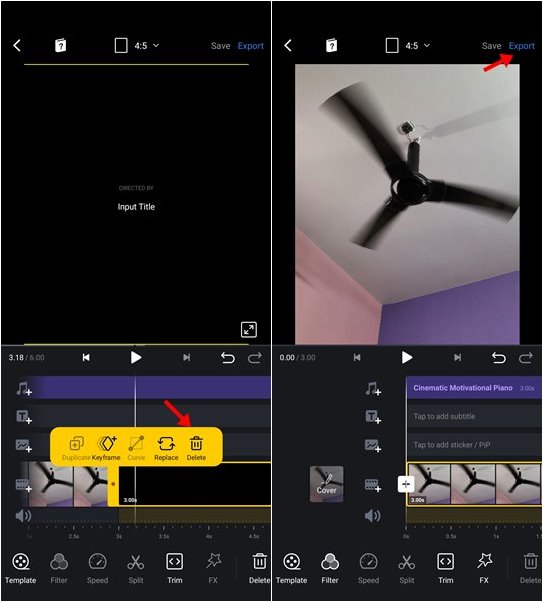Instagram also has a TikTok type feature known as Reels. You can watch endless hours of short videos on Instagram reels. We are talking about Instagram because the company is now testing the possibility of adding music to the feed posts. Yes, you read that right! You can now add music to Instagram Posts on your account. So, if you are interested in adding music to your Instagram feed post, you need to follow the simple guide shared below. Please note that Instagram is testing the new feature in India, Brazil, and Turkey. However, the feature is rolling out slowly to selected users only. That means, even if you are in one of the mentioned regions, you may not find the feature immediately.
2 Methods to Add Music to Instagram Posts
If you are unable to find the new feature on your Instagram, you can use a third-party app that we have mentioned in this article. So, let’s check out.
1) Add Music to Instagram Directly
First of all, open Instagram on your Android/iOS device. Now tap on the (+) icon to create a new Instagram Post.
Pick the image that you want to share. After selecting the filters and editing the image, you will see a new Add Music option.
Tap on the Add Music option to find all trending songs. Just pick a song and select the portion of a song you want to include.
If you are not interested in the curated songs, you can select the Browse tab to discover new music to use in your Instagram post.
Finally, share the image to your Instagram feed. The post will appear on your follower’s feed with the music. Yes, they can mute the music by tapping the speaker icon on the bottom of the screen.
That’s it! You are done. This is how you can add music to your Instagram Post.
2) Using VN Editor
Well, VN Editor is a free HD video editor and video maker with all pro features. You can use this application to create videos with music. Here’s how to use the app. Download VN Editor for Android & iOS Note: We have used an Android device to demonstrate the process. You need to implement the same steps on your iOS device as well.
First of all, download & install the VN Editor app on your Android smartphone. Once downloaded, open the app on your device.
Next, tap on the (+) icon on the bottom tab. Next, tap on the ‘New Project’ option as shown below.
On the next window, select the photo that you want to post on Instagram.
Now, tap on the frame ratio on the top bar and set it as 1:1 or 4:5.
Next, tap on the Music section in the timeline. Next, select Music from the Insert menu.
Now, you need to choose the audio you want to add to your Instagram post.
At the end of the video timeline, remove the ‘Directed by Input Title’ segment at the end. Once done, tap on the ‘Export’ button located at the top-right corner of the screen.
8. Set the resolution, FPS, BitRate, and tap on the checkmark button on the final step. Finally, give the new video a name and tap on the ‘Save to album’ button.
That’s it! You are done. The video will be saved to your album. Now open Instagram and post the project that you have created. This is the feature that every Instagram influencer has wished for. Now that it had rolled out to the selected users, it remains to see whether it will be a success or not. So, what are your views on this new Instagram feature? Discuss with us in the comment box below. Also, let us know if you have any doubts related to the methods we have shared.
Δ