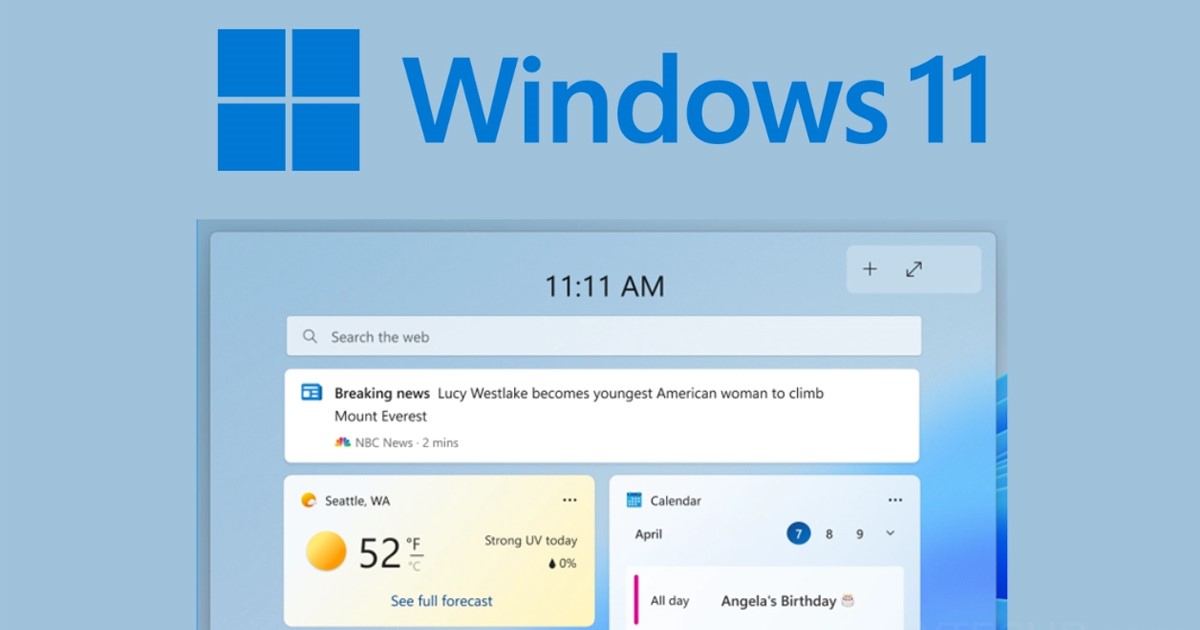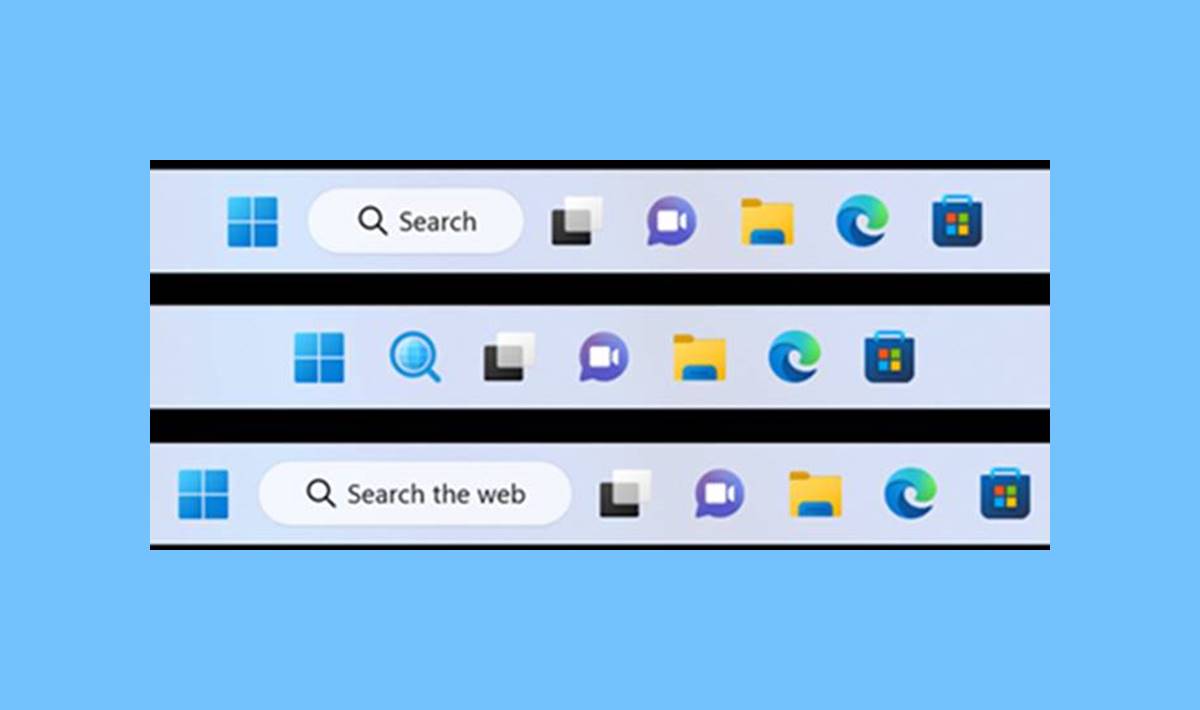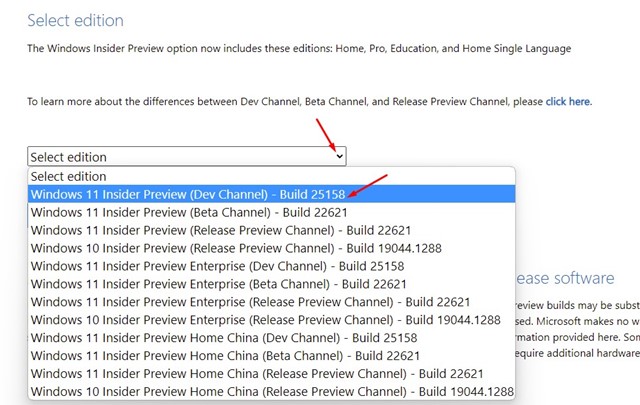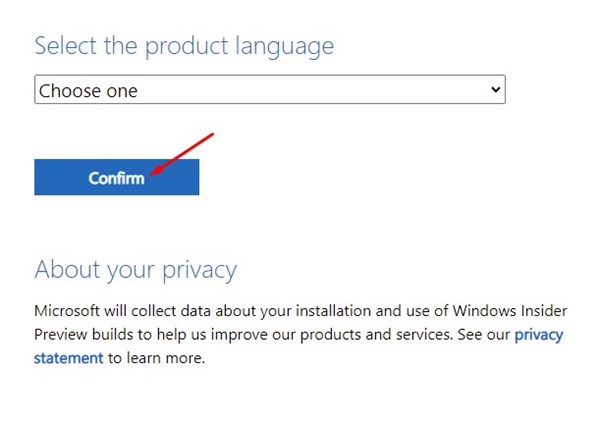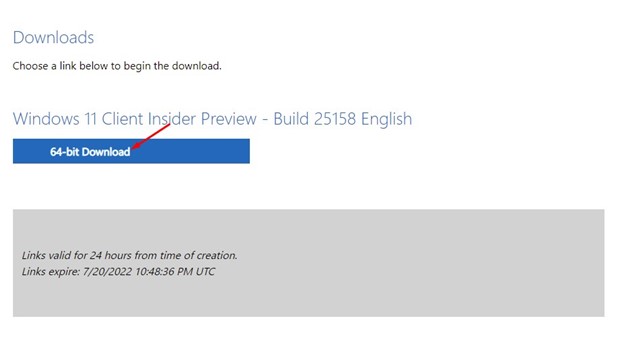The Windows 11 Build 25158 is rolling out to all Insiders, and if you haven’t yet received it, you need to check for the available update. If you aren’t an insider, you need to join the Windows Insider Program to receive the new update. Or else, you perform a clean installation for Windows 11 build 25158 using the ISO file. In this article, we will share the two best methods to download & install Windows 11 Build 25158; before that, let’s check out the features it brings. Also read:
Features of Windows 11 Build 25158
Among all the new Insider update features, the Notification Badge for Widgets is receiving lots of praise. After the installation, Windows 11 users would find a tiny notification badge on the Widgets in the taskbar indicating the important notifications.
Clicking on the notification badge will open the Widgets flyout and display more information about the notification. Apart from the Notification badge, Windows 11 insiders will also be able to enable the DNS over TLS. DNS over TLS is a new protocol in addition to DNS over HTTPS, which is already seen in the previous builds. However, DNS over TLS is complicated to set up and requires the use of Command Prompt.
Other than these two, another thing that you would notice is the new search bar. Microsoft has redesigned the appearance of the search bar on the Windows 11 taskbar. However, the new arrival of the search bar has a few bugs; sometimes, it fails to fetch the search results.
Download Windows 11 Build 25158 ISO Files
Well, now that you are fully aware of Windows 11 Build 25158, you might want to download & install the new build on your device. There are two ways to install the latest Windows 11 build: Windows Update & Downloading the ISO file. Download the Windows 11 25158 ISO file only if you want to perform a fresh installation. If you want to upgrade your computer, you need to join the Windows Insider Program, switch to Dev Channel, and grab the latest upgrade.
Steps to Download Windows 11 Build 25128 ISO
If you want to download the ISO image file for Windows 11 Build 25158, follow some of the simple steps below.
First, open your favorite web browser and visit this webpage. Now scroll down to the select edition section and select ‘Windows 11 Insider Preview (Dev Channel) Build 25158′ from the drop-down.
Once done, click on the Confirm button. Now, on the select the product language drop-down, select the language and tap on the confirm button.
Now click the 64-bit Download button to download the Windows 11 Client Insider Preview – Build 25158.
That’s it! After downloading the ISO file, you can flash it on a USB drive.
How to Install Windows 11 Build 25158
To install Windows 11 Build 25158, follow some of the simple steps we have shared below.
Open Settings > Windows Update > Windows Insider Programme. Now join the Windows Insider Program and switch to Dev Channel. Once joined, restart your PC. After the restart, move to the Windows Update page and click on the Check for Updates. The Windows 11 Build 25158 will appear as a download. Select ‘Download & install’ Once downloaded, click on the Restart now button.
That’s it! This is how you can download & install Windows 11 Build 25158. If you want a clean installation, you need to download Windows 11 25158 ISO files we shared and flash them on a USB Drive. You can bypass Windows 11 requirements using Rufus and flash the ISO file on your Pendrive. Also read: Windows 10 Free Download Full Version Once done, you must follow our guide to install Windows 11 Build 25158 on your PC. So, this guide is all about how to download Windows 11 Build 25158 Insider Preview ISO files. If you need more help, let us know in the comments.
Δ